Card Management
SanDisk bundles a nice client utility (Figure 3) with the card, but Pocket PC 2003's built-in Wireless Zero Configuration disables its AP Browsing feature and the ability to add and change connection properties.

Figure 3: SanDisk Client Utility - Status
The SanDisk client's AP browsing (Figure 4) is much better than Microsoft's (Figure 5), showing WEP status, advertised rates, channel and AP MAC addresses.

Figure 4: SanDisk Client Utility - AP Browser
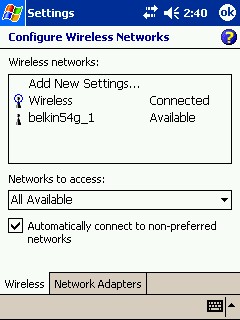
Figure 5: Pocket PC 2003 - AP Browsing
TIP: So that you don't waste the time that I did in figuring out how to manage this little beastie on a Pocket PC 2003 machine, most of the controls are in the Zero Config utility, which is reached via the double-arrow Connectivity icon at the top of the Today screen. Tap the icon, tap Settings, tap the Advanced Tab, then tap the Network Card button. WEP settings are reached by tapping on the desired Wireless Network icon and selecting the Authentication tab.
I encountered a number of quirks in the SD WiFi's operation. I'm not sure how, but I managed to get AP Browsing running for a short time on the H2210 iPAQ that I used for testing. Since I didn't know that Browsing wasn't supposed to work on this Pocket PC 2003 based device, I wasted a good deal of time trying to bring it back. I finally noticed the note at the beginning of the card's HTML-based Utility Manual and stopped.
I also found that the Utility would suddenly quit from time to time. I could bring it back by restarting it, but it wouldn't show any of its screens until I soft-reset the iPAQ. Finally, I found it sometimes took two extract / insert cycles to get the card to power up. It also didn't automatically come on when I turned on the iPAQ.